Thursday Three For All: Productivity Edition
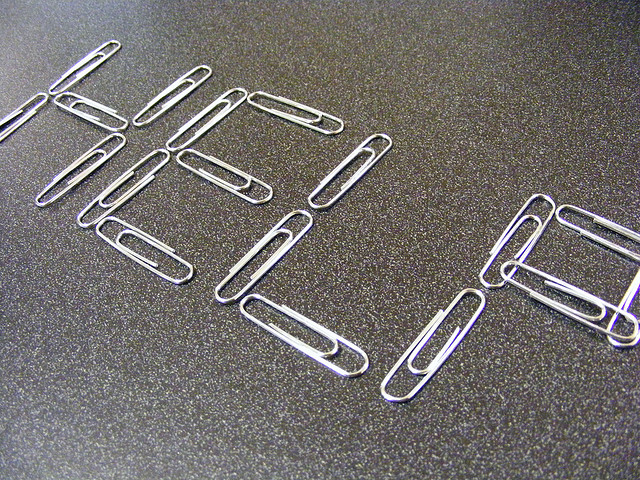
Let’s ease into the 2014 edition of the ol’ blog, shall we?
(Yes. We shall.)
It’s a new year, and new years mean new resolutions, new resolve, new get-out-there-and-kick-your-day-in-the-face type of stuff that will cause you to explode in a fiery cloud of awesomeness, because you’re so doggone on top of things.
(That’s the theoretical you, you understand, not the in-reality you, the you that couldn’t separate the coffee filters this morning because your eyes hadn’t yet opened, leading to a catch-22 for the ages. Been there.)
So I thought it would be fun to crank out the first post of the year with my three of my favorite productivity tips & tricks. Granted, two of these are brand new to me, and I’ve just started experimenting this week. I’ll let you guess which.
Get out of the inbox death trap. Here’s what I know: there are more days than I can count where I do nothing but manage an inbox. It’s like a whiny, digital child, constantly screaming for another cup of juice. That’s why I love the “three a day” rule: I spend 15-45 minutes reading and responding to email (depending on volume) three times: in the morning, right after lunch, and the end of the day. The rest of the time, I set my email to “offline” mode. I refuse to sneak a peek at the inbox on my phone. And the emails that I do need to send simply sit in the outbox until I go online again.
Confession: I don’t nail this every single day. It’s a discipline I’m still working on. However, I know two things that are true when I do this:
- I almost always get to the elusive “inbox zero.”
- I always get lots of other stuff done.
For more ammunition against the insanity, see Peter Bregman’s “Coping with Email Overload“ over at Harvard Business Review.
“But what about…?” I know where you’re going with that question. If you really do implement the three-a-day, what happens when you’re cranking out your other stuff and realize there’s an email you really need to send? One that just can’t sit in your outbox until you start working online again?
That’s why I’m excited about Let.ter. Let.ter is a “send only” app that ties to your contact list so you can send an email without receiving any emails. Genius. There are a few quirks: you have to use keyboard shortcuts to get to specially formatted text like bold and italics. You don’t have the benefit of an automatic email signature. But other than that, I think I’m gonna like it. ($4 from the App Store, only for Macs. Sorry, PC peeps.)
“But I like my email signature.” So do I, kids. So do I. An email just feels a little nekkid without it. That’s why I’m also excited about a great little text expander tool that I found called aText. At $5, it’s a steal over the much-more expensive options out there. And so far, it worketh just fine. Let’s say you have an email signature that you just have to include, or a few standard lines that seem to always make their way into a bunch of your daily emails. I don’t know, something like: “I’m so sorry that our Student Pastor made your seventh grade son cry because he said he reminded him of a more feminine version of Justin Bieber. Rest assured he has been reprimanded, and we have cancelled his subscription to Field and Stream as punishment.” (You know, in theory.)
With aText, you slap those sentences in the app, assign a short code (such as *Gaston) and when you type *Gaston, the entire sentence pops up. Genius.
How about it, fellow nerds? What did I miss? What are your best tips and tricks to get junk done? Comment below.
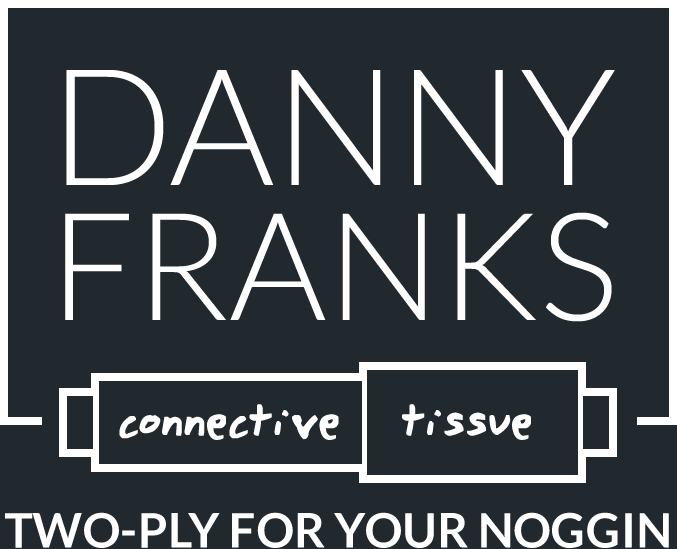
Just a quick cost-savings tip; OS X includes a free text replacement functionality under System Preferences – Keyboard – Text (10.8 or older, it’s under System Preferences – Language & Text – Text). It’s not as robust as some of the other utility apps for this purpose, but it works.
Aw dang. Where were you 29 hours ago?