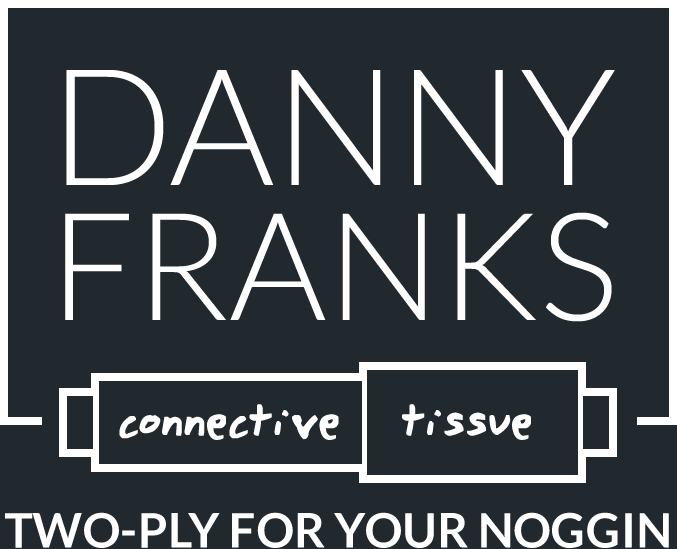Danny Recommends: Calendly
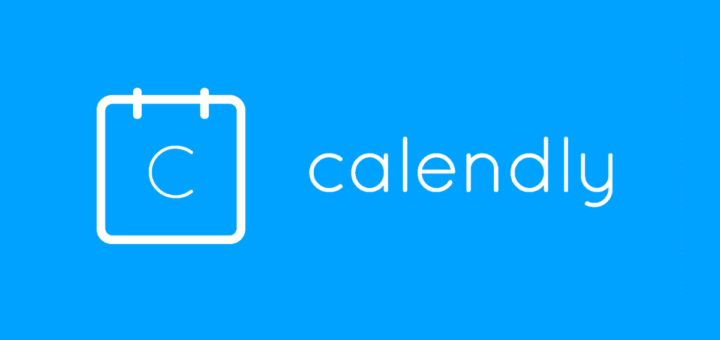
Every so often we dip our toes into a series called Danny Recommends:, posts that tip you off to the stuff that I…you know. These might be products for use in your ministry, resources that will help you develop leaders around you, or just fun stuff that you need. Want. Whatever. For other posts in the series, check out the link at the bottom.
Previously on Danny Recommends:, my top pick for a scheduler was Assistant.to. However, Assistant.to is now a part of a rather expensive software bundle, and Danny likes to recommend free or cheap things as much as possible. So I’ve played around with a few different options, and my new pick for a scheduler is Calendly.
Scheduling tools start with a good schedule.
First, a little context for how I use a scheduler. I build my calendar around the concept of the ideal week, which I talk about in great detail here. While it’s true that the week is never as ideal as I want it to be (and therefore throws a wrench into a scheduling tool), it’s a way to attempt a productive, well-managed week.
In brief, my week starts with pre-determined blocks which usually don’t change (writing, administrative tasks, standing weekly meetings, etc.). After those big rocks are in place, I have blocks of open times that change week to week. Mid- to late-mornings are reserved for heads-down projects or the occasional meeting. Afternoons are largely open for appointment slots, phone calls, etc.
The theory is that I meet with two types of people: those inside our staff and those outside our staff (mind-blowing, isn’t it?). Those inside the staff can see my calendar availability via G Suite, so they can schedule me for virtually any time – and as much time – as they want (but we all know that the best co-workers are the ones who don’t ask you to sit in meetings all day).
Continuing that theory, the vast majority of meetings with those outside our staff never require more than about 30 minutes. Because of that, I can plan for several back-to-back phone calls, Zoom meetings, you name it, happening in rapid succession on certain afternoons throughout the week.
Why use a scheduling tool?
We all know the back-and-forth of trying to coordinate calendars for a meeting. It’s frustrating, time-wasting, and inefficient. A tool like Calendly lets you maintain control over your calendar, but also hand a certain amount of control to the person you’re meeting with. They can see your available times and choose accordingly.
Calendly’s pros
Calendly’s free option is what I’ve been able to stick with so far, so my recommendation is based on that. The paid plans bring more bells and whistles, but for the way I’m using it, free is my friend. Here’s what I like:
- Calendly syncs with my Google Calendar seamlessly. If an appointment slot gets filled, it disappears from Calendly’s options.
- It allows me to choose how far in the future I want to allow people to schedule meetings. Currently I’m doing 60 days, but that’s changeable at any time.
- I have the option of changing meeting lengths based on my default preference. Right now, 30 minutes seems to be the golden ticket. (More on that under “cons.”)
- Calendly provides a Gmail add-on where the link is contained in a button at the bottom of my composing window. I no longer have to head to the Calendly site in order to get the link I need.
- I love the “Invitee Questions” feature, which nudges the person to prepare me for the conversation.
Calendly’s cons
Calendly’s cons are mostly tied to the fact that I’m cheap and using the free plan. Just about all of these would be taken care of if I’d shell out eight or twelve bucks per month. And maybe one day I will…but for now, the free option meets 95% of my scheduling needs.
- The free plan only allows one meeting type at a time. I can toggle between 15 minute meetings, 30 minute meetings, one hour meetings, you name it. But I can only have one type of meeting “live” at one time.
- The free plan only connects to one calendar. That works fine for most days. But if I take a vacation day (i.e., reflected on my personal calendar), I have to remember to put a “Calendly block” on my work calendar.
- The rest of these are not cons for me (because they are not features I need), but you have to upgrade to a paid plan if you want to do group scheduling, customizable notifications, or integrate Calendly with other apps.
- The biggest con is one of perception. There’s something hard-wired in me that using a tool like Calendly makes it seem like it’s tough to get on my calendar. It’s really not, and I like blocking time for people so that I don’t inadvertently block people. But still, the first several times I sent out that link, it felt…icky. That’s a me issue, and I’m slowly getting past it.
I give Calendly two enthusiastic thumbs up. If you’ve used it and you agree – or you haven’t used it, you don’t plan to use it, and you just want to fight about something – let’s set up a time to talk. Here’s my link.
September 2021 update: I bit the bullet and bought the paid plan. I’m a fan, but still stand by the statement that the free plan is fine for a lot of folks’ needs.
Check out Calendly today!
See all posts in the Danny Recommends: series.
Disclaimer: FTC watchdogs will probably want to know that the vendors listed / linked above did not ask for this endorsement, nor did they provide me with free swag in order to do so. I’m just a really satisfied fan who wants to let you know about helpful things. I only promote items that have benefitted me and that I believe will benefit you. So there.